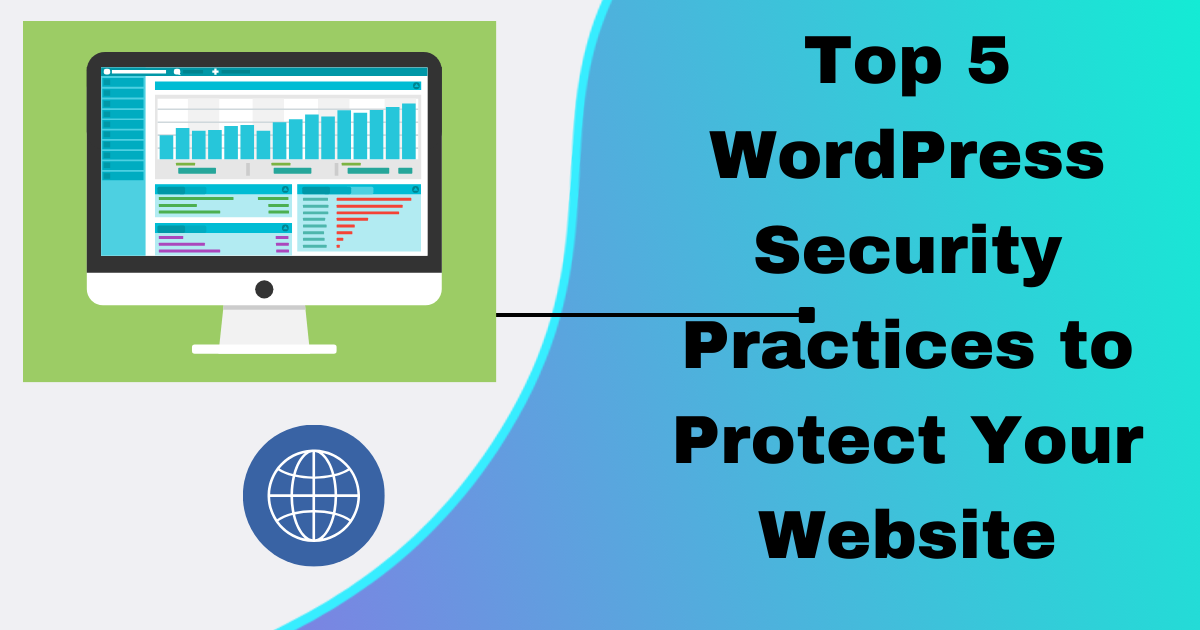Nowadays WordPress has emerged as one of the most widely used and adaptable digital platforms for building websites. However with popularity comes the attention of cyber threats. In this introduction we will explore the importance of WordPress security and provide an overview of common security threats that website owners face.
Importance of WordPress Security
WordPress powers millions of websites worldwide, making it a prime target for cyber attacks. Securing your WordPress website is essential to protect sensitive data maintain the trust of your visitors and preserve the integrity of your online presence. A breach in security can lead to severe consequences, including loss of data, damage to reputation and financial loss. By prioritizing WordPress security, you can mitigate these risks and ensure the long-term success of your website.
Overview of Common Security Threats
WordPress websites are vulnerable to various security threats, ranging from brute force attacks and malware infections to SQL injections and cross-site scripting (XSS) attacks. These threats can exploit vulnerabilities in WordPress core themes plugins and server configurations compromising the security of your website and potentially causing significant damage. Understanding these common security threats is the first step in implementing effective security measures to safeguard your WordPress website against malicious activities.
In the subsequent sections of this blog post we will read best practices and actionable strategies to enhance WordPress security mitigate risks and protect your website from potential threats. By implementing these security measures, you can fortify your WordPress websites defenses and enjoy peace of mind knowing that your online presence is secure.
Keep WordPress Updated
WordPress is a dynamic platform that continually evolves to address security vulnerabilities, enhance performance, and introduce new features. One of the most crucial aspects of WordPress security is keeping your installation, themes, and plugins up to date.
Importance of updating WordPress core, themes, and plugins
Regular updates are essential for maintaining the security and stability of your WordPress website. Each update typically includes patches for known security vulnerabilities, bug fixes, and improvements to performance and functionality. Failing to update WordPress core, themes, and plugins leaves your website vulnerable to exploitation by cybercriminals who actively seek out outdated software to exploit known vulnerabilities.
How to enable automatic updates
Enabling automatic updates for WordPress core, themes, and plugins is a convenient way to ensure that your website stays protected without requiring manual intervention. Here’s how to enable automatic updates for each component:
-
- WordPress Core Updates: • Automatic updates for WordPress core can be enabled by adding the following line to your wp-config.php file:
define( 'WP_AUTO_UPDATE_CORE', true );•Alternatively, you can use a plugin like “Easy Updates Manager” or “WP Auto Update” to manage automatic updates from the WordPress dashboard.
- WordPress Core Updates: • Automatic updates for WordPress core can be enabled by adding the following line to your wp-config.php file:
-
- Theme Updates: • By default WordPress does not support automatic updates for themes installed from the official repository.
•However some premium themes may include built in auto update functionality or offer updates through their respective theme management systems.
- Theme Updates: • By default WordPress does not support automatic updates for themes installed from the official repository.
-
- Plugin Updates •Aputomatic updates for plugins can be enabled by installing a plugin such as “Advanced Automatic Updates” or “Easy Updates Manager.”
•These plugins allow you to configure automatic updates for individual plugins or all installed plugins directly from the WordPress dashboard.
- Plugin Updates •Aputomatic updates for plugins can be enabled by installing a plugin such as “Advanced Automatic Updates” or “Easy Updates Manager.”
While enabling automatic updates streamlines the process of keeping your WordPress website secure, it’s essential to monitor your site regularly to ensure that updates are applied correctly and do not conflict with your site’s functionality. Additionally, always remember to back up your website before performing updates to mitigate the risk of data loss in case of unexpected issues.
Use Strong Passwords and User Permissions
Ensuring strong passwords and appropriate user permissions are fundamental steps in WordPress security. Here’s a guide on creating strong passwords and implementing best practices for user permissions and roles:
Guidelines for creating strong passwords
1 .Length and Complexity
Akim for passwords that are at least 12 characters long and include a mix of uppercase and lowercase letters, numbers, and special characters.
2-Avoid Common Patterns:**
Avoid using easily guessable passwords like “password123” or common phrases. Instead, use random combinations of characters.
3-Unique Passwords
Use a unique password for each account to prevent a breach in one account from compromising others.
4-Passphrase Approach
Consider using passphrases, which are longer and easier to remember than complex passwords. For example, “I love hiking in the mountains!” can be a strong passphrase.
5-Password Managers
Consider using a password manager to generate and store complex passwords securely. Popular password managers include LastPass, 1Password, and Dashlane.
Best practices for user permissions and roles
1-Limit Administrator Accounts
Minimize the number of users with administrator privileges to only those who require full control over the website. Use administrative accounts sparingly and create separate accounts with lower privileges for routine tasks.
2-Use Roles and Capabilities
WordPress offers predefined user roles such as Administrator, Editor, Author, Contributor, and Subscriber. Assign roles based on the user’s responsibilities, granting only the necessary capabilities for their role.
3-Customize User Roles
If the predefined roles don’t meet your requirements, consider creating custom user roles using plugins like Members or User Role Editor. This allows you to define specific capabilities tailored to your needs.
4-Regularly Review User Permissions
Periodically review user permissions to ensure they align with the user’s current role and responsibilities. Remove or adjust permissions for users who no longer require access to certain features or content.
5-Implement Two-Factor Authentication (2FA)
Enhance user authentication by implementing 2FA, which requires users to provide a second form of verification (such as a code sent to their phone) in addition to their password.
Install Security Plugins.
Utilizing security plugins is an effective way to enhance the security of your WordPress website by adding layers of protection against common threats. Here’s an overview of popular WordPress security plugins and key features to look for when selecting a security plugin:
Overview of popular WordPress security plugins.
1-Wordfence Security
Provides firewall protection, malware scanning, and real-time threat detection.
• Offers login security features such as two-factor authentication and brute force attack protection.
•Includes a comprehensive dashboard for monitoring security activity and configuring settings.
2-Sucuri Security
•Offers website firewall (WAF) protection, malware scanning, and security hardening features.
•Provides blacklist monitoring, file integrity checks, and post-hack security actions.
•Includes website performance optimization features such as CDN integration and caching.
3 -Themes Security
• Offers a suite of security features including malware scanning, brute force protection, and file change detection.
• Provides tools for strengthening user credentials, enforcing strong passwords, and limiting login attempts.
• Includes features for monitoring and logging security-related events and implementing security best practices.
4-Security Ninja
-
- Offers a comprehensive set of security tests to identify vulnerabilities in your WordPress website.
-
- Provides recommendations and fixes for improving website security based on test results.
-
- Includes features such as malware scanning, file integrity checks, and brute force protection.
-
- All in One WP Security & Firewall •Offers a user-friendly interface with security features organized into easy-to-understand categories.
•Provides firewall protection, login lockdown features, and database security measures.
• Includes tools for monitoring user activity, enforcing strong passwords, and blocking malicious IP addresses.
- All in One WP Security & Firewall •Offers a user-friendly interface with security features organized into easy-to-understand categories.
Features to look for in a security plugin.
-
- Firewall Protection Look for a security plugin that offers firewall protection to filter malicious traffic and block hacking attempts.
-
- Malware Scanning
Choose a plugin that includes malware scanning functionality to detect and remove malicious code from your website.
-
- Brute Force Protection Ensure the plugin offers features to protect against brute force attacks by limiting login attempts and implementing login lockdown measures.
-
- File Integrity Checks Look for tools that regularly monitor and check the integrity of core files, themes, and plugins for unauthorized changes.
-
- User Authentication Features
Choose a plugin that provides options for strengthening user authentication, such as two-factor authentication and password strength enforcement.
-
- Security Alerts and Notifications Look for plugins that offer real-time alerts and notifications for security-related events, such as suspicious login attempts or file changes.
-
- Regular Updates and Support
Ensure the plugin is regularly updated to address new security threats and vulnerabilities, and offers reliable support in case of issues or questions.
By selecting a reputable security plugin with the right features for your needs, you can enhance the security posture of your WordPress website and protect it against common threats and vulnerabilities.
Enable HTTPS Encryption
Implementing HTTPS encryption is essential for safeguarding sensitive data transmitted between your website and its visitors. Here’s an overview of the benefits of HTTPS encryption for website security and how to obtain and install an SSL certificate:
Benefits of HTTPS encryption for website security:
-
- Data Encryption: HTTPS encrypts data transmitted between the web server and the user’s browser, ensuring that sensitive information such as login credentials, personal details, and payment information is protected from eavesdropping and interception by malicious actors.
-
- Data Integrity: HTTPS provides data integrity by preventing tampering with transmitted data. With HTTPS, users can trust that the information they receive from your website has not been altered or modified during transmission.
-
- Authentication: HTTPS verifies the identity of the website to ensure users are connecting to the legitimate server and not a malicious imposter. This helps build trust with your audience and protects against phishing attacks.
-
- SEO Benefits: Google considers HTTPS as a ranking factor, so websites with HTTPS encryption may receive a slight boost in search engine rankings. Additionally, browsers may display warnings for non-HTTPS websites, potentially deterring visitors.
-
- Compliance Requirements: Compliance standards such as GDPR and PCI DSS mandate the use of HTTPS encryption to protect user data and ensure regulatory compliance.
How to obtain and install an SSL certificate.
-
- Choose an SSL Certificate Provider: Select a reputable SSL certificate provider based on your budget, level of validation required, and support needs. Popular providers include Let’s Encrypt, Comodo, and DigiCert.
-
- Generate a Certificate Signing Request (CSR): Log in to your web hosting control panel and generate a CSR for your domain. Provide the CSR to your chosen SSL certificate provider when purchasing the certificate.
-
- Purchase and Validate the SSL Certificate: Purchase the SSL certificate from your chosen provider and complete the validation process, which may involve verifying domain ownership via email, DNS records, or HTTP file uploads.
-
- Install the SSL Certificate: Once validated, download the SSL certificate files from your provider’s website. Follow your web hosting provider’s instructions to install the SSL certificate on your web server. This typically involves uploading the certificate files and updating server configurations.
-
- Configure HTTPS Redirect: Update your website’s configuration to automatically redirect HTTP traffic to HTTPS to ensure all connections are encrypted. This can typically be done through your website’s .htaccess file or server configuration settings.
By enabling HTTPS encryption on your website, you can enhance security, protect user privacy, and build trust with your audience. Follow these steps to obtain and install an SSL certificate, ensuring that your website benefits from the security and SEO advantages of HTTPS encryption.
Implement Two-Factor Authentication (2FA)
Two-Factor Authentication (2FA) adds an extra layer of security to your WordPress login process by requiring users to provide two forms of verification before gaining access to their accounts. Here’s an explanation of 2FA and its benefits, along with steps to enable 2FA on WordPress:
Explanation of 2FA and its benefits.
-
- What is 2FA? Two-Factor Authentication (2FA) is a security mechanism that requires users to provide two different authentication factors before accessing their accounts. These factors typically include something the user knows (such as a password) and something the user has (such as a mobile device or security token).
-
- Benefits of 2FA:
-
- Enhanced Security: 2FA significantly reduces the risk of unauthorized access to user accounts, even if passwords are compromised, as attackers would also need access to the second factor (e.g., mobile device).
-
- Protection Against Credential Theft: With 2FA in place, stolen passwords alone are not sufficient for attackers to gain access to accounts, mitigating the risk of credential theft.
-
- Compliance Requirements: Implementing 2FA may help organizations meet regulatory compliance requirements, such as GDPR or PCI DSS, which mandate strong authentication measures to protect sensitive data.
-
- User Trust and Confidence: By implementing 2FA, website owners demonstrate a commitment to security and protect user privacy, fostering trust and confidence among their audience.
How to enable 2FA on WordPress.
Enabling 2FA on WordPress typically involves using a plugin that adds support for 2FA functionality. Here’s how to enable 2FA on WordPress using a popular plugin like “Two Factor Authentication”:
-
- Install and Activate the Plugin:
-
- Log in to your WordPress dashboard.
-
- Navigate to “Plugins” > “Add New.”
-
- Search for “Two Factor Authentication.”
-
- Install and activate the “Two Factor Authentication” plugin by Plugin Contributors.
-
- Configure 2FA Settings:
-
- Once activated, go to “Users” > “Your Profile.”
-
- Scroll down to the “Two-Factor Options” section.
-
- Select the authentication methods you want to enable (e.g., Email, Time Based One-Time Passwords, or FIDO Universal 2nd Factor).
-
- Follow the on-screen instructions to set up each authentication method.
-
- Set Up User-specific 2FA:
-
- Users can set up their own 2FA options by navigating to their profile settings and following the same steps.
-
- Test 2FA:
-
- Log out of your WordPress account and attempt to log in again.
-
- After entering your username and password, you will be prompted to provide a second form of verification based on the authentication method(s) you enabled.
By enabling Two-Factor Authentication (2FA) on WordPress, you can significantly enhance the security of user accounts and protect sensitive data from unauthorized access. Follow these steps to enable 2FA on your WordPress website and enjoy the added layer of protection it provides.
Conclusion
In conclusion, safeguarding your WordPress website against security threats is paramount to ensure its integrity, protect sensitive data, and maintain user trust. By implementing key security practices, you can fortify your website’s defenses and mitigate the risk of security breaches. Here’s a recap of the key WordPress security practices discussed in this guide:
-
- Keep WordPress Updated: Regularly update WordPress core, themes, and plugins to patch security vulnerabilities and protect against exploits.
-
- Use Strong Passwords and User Permissions: Enforce strong password policies and configure user roles and permissions to limit access to sensitive areas of your website.
-
- Install Security Plugins: Utilize reputable security plugins to add layers of protection against common threats such as malware, brute force attacks, and unauthorized access.
-
- Enable HTTPS Encryption: Implement HTTPS encryption to secure data transmitted between your website and visitors, protecting against eavesdropping and interception.
-
- Implement Two-Factor Authentication (2FA): Add an extra layer of security by requiring users to provide a second form of verification in addition to their passwords.
Encouragement to implement these practices
As website owners, it’s our responsibility to prioritize security and take proactive measures to protect our online assets. By implementing these WordPress security practices, you not only safeguard your website but also protect your reputation business and the trust of your visitors. Security is an ongoing process, so stay vigilant stay informed about emerging threats, and continue to update and enhance your websites security measures regularly. Remember investing in security now can save you from costly repercussions in the future. Take action today to fortify your WordPress website and enjoy peace of mind knowing that it’s well-protected against potential security risks.